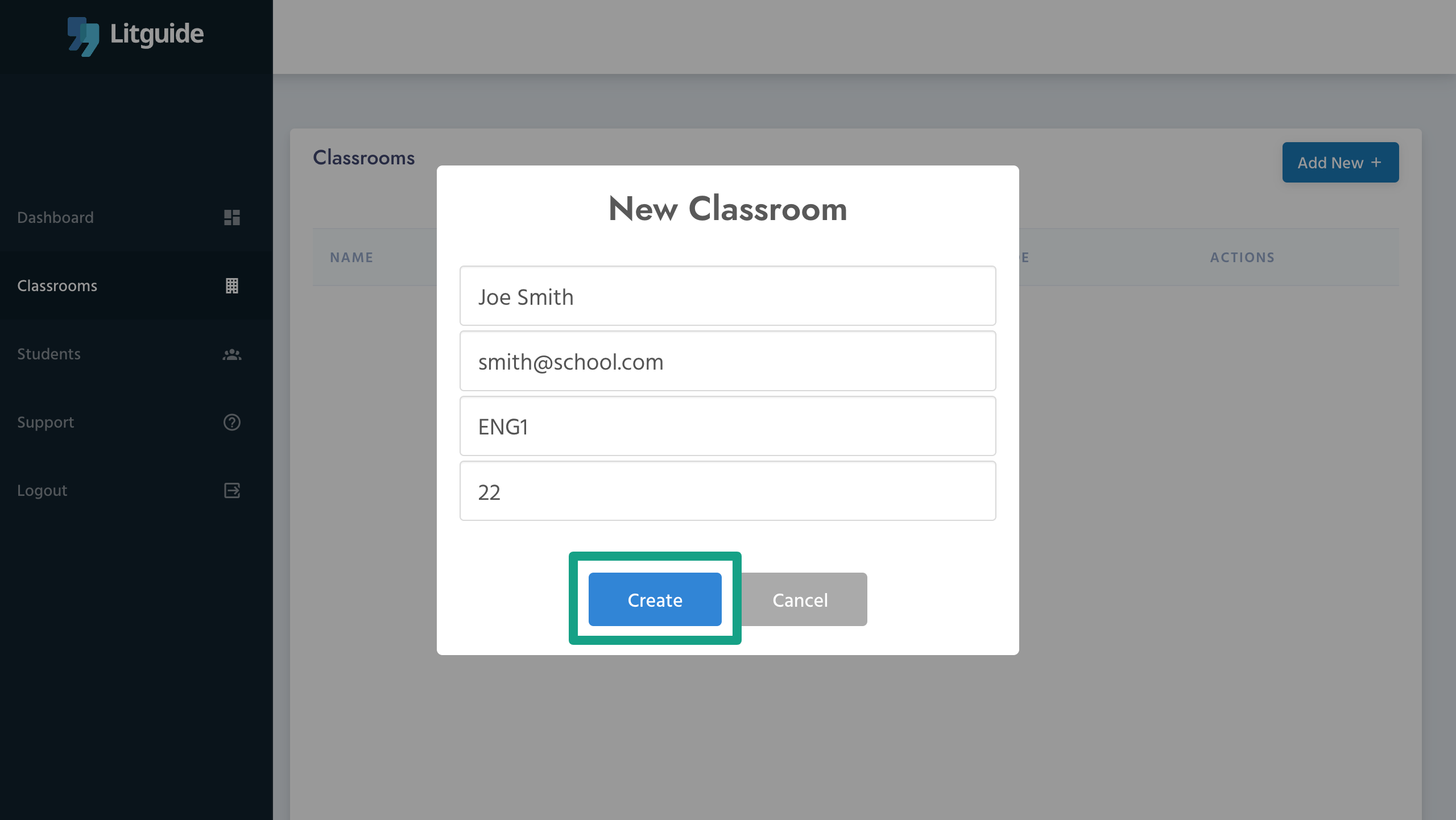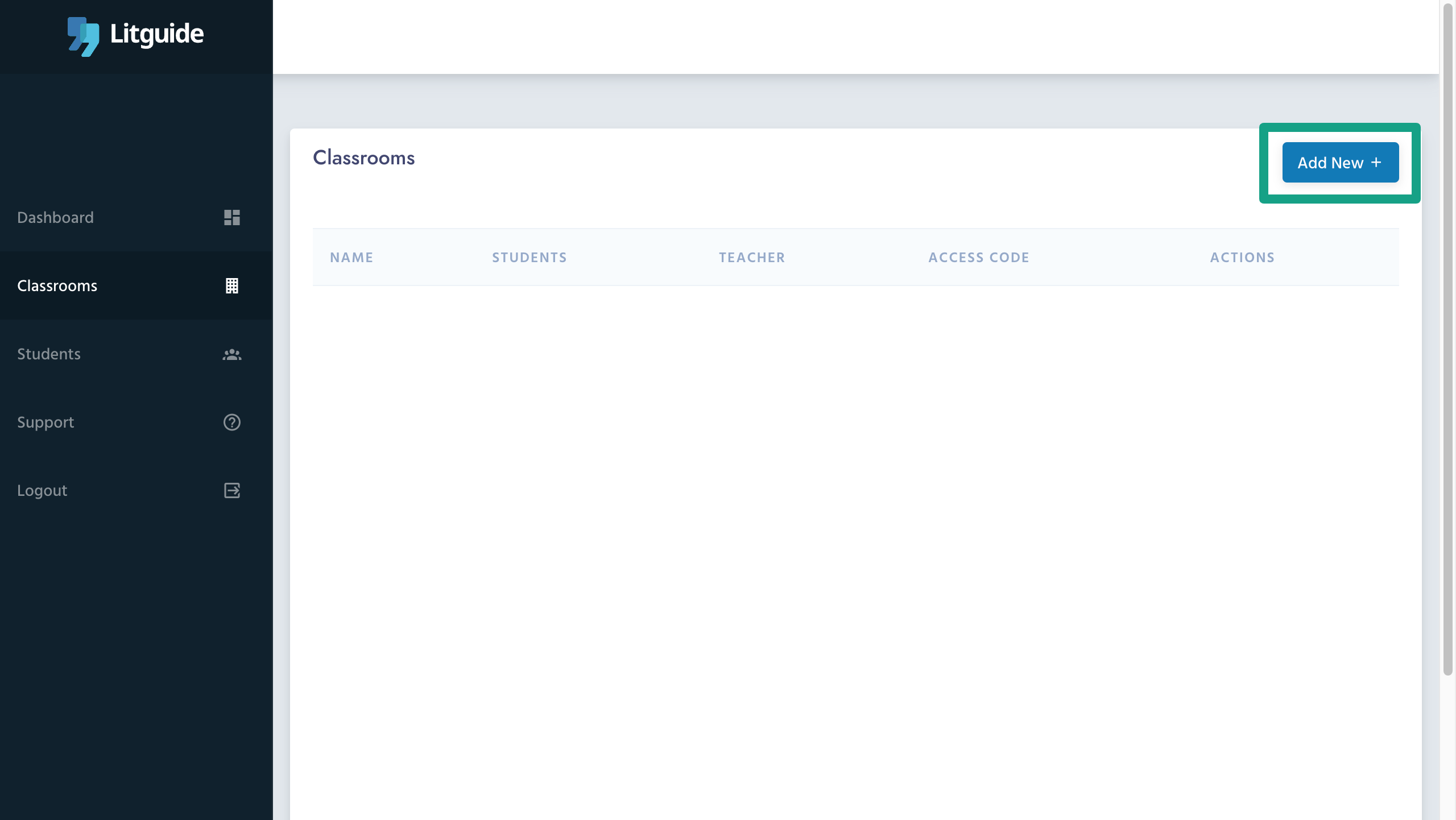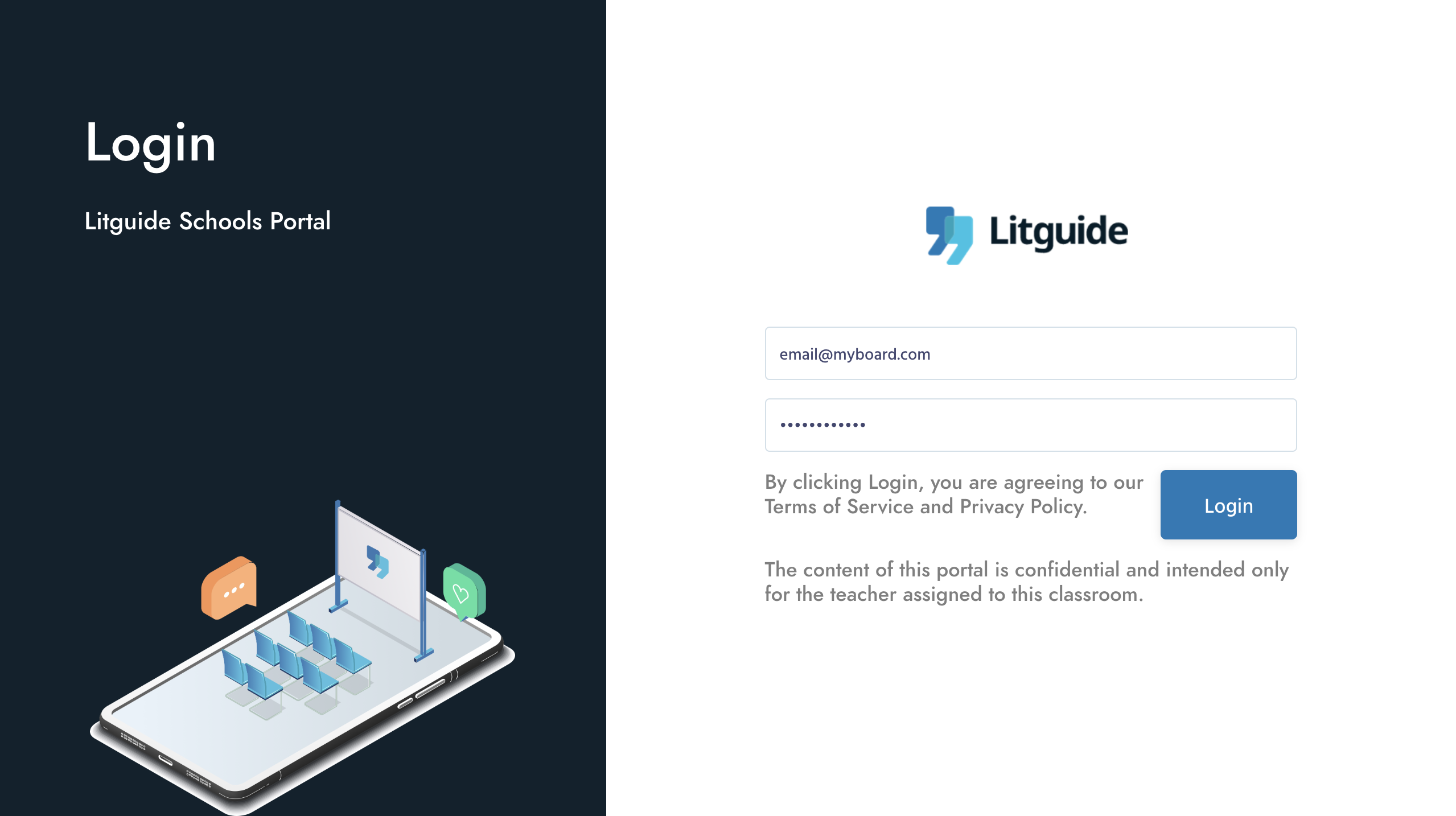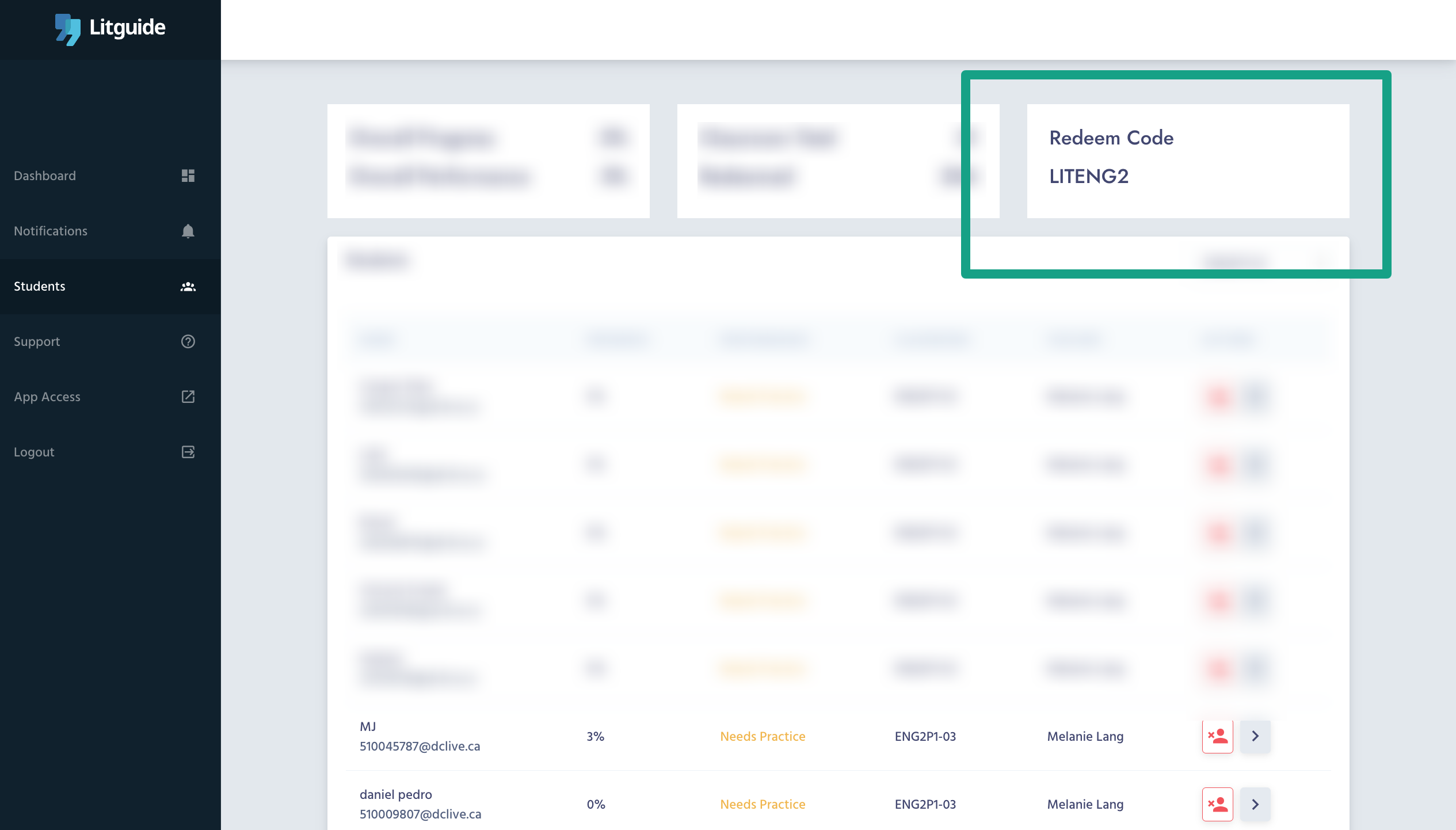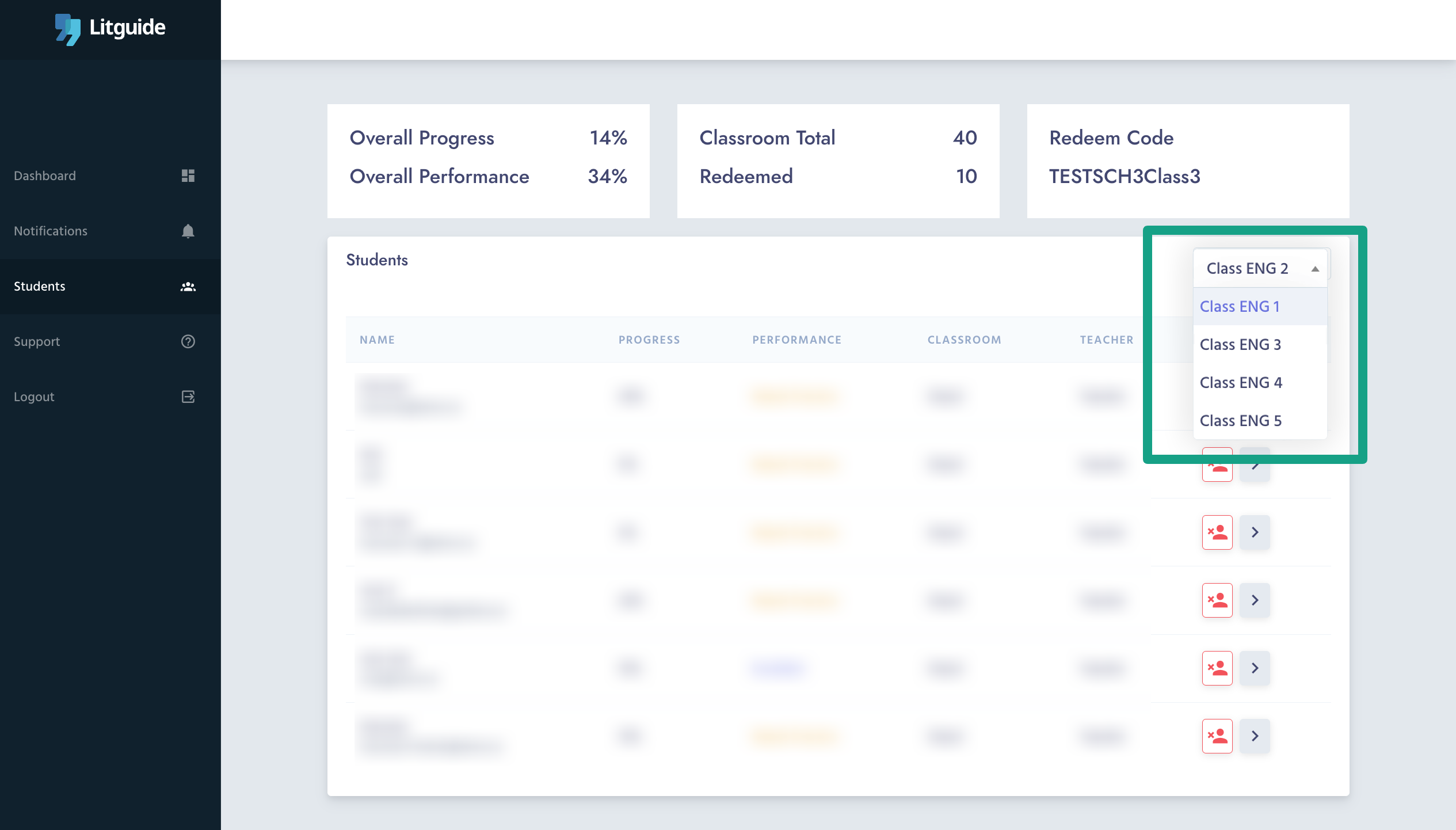Litguide Onboarding Guide
Table of Contents
Your Dashboard
Great! You will now see the first tab, the Dashboard tab, where you can view all your school's data at a glance. You will be able to see the following:
- Shortcut To Your Students
- Shortcut To Your Classrooms
- Number of Classrooms A unique classroom code that would be added to the end of the school redeem code (e.g. ENG1).
- Total Number of Students: This value is for student onboarding tracking purposes only.
- Total Number of Students: This value is for student onboarding tracking purposes only.
The first Enter the Class Informatio
Enter the following information on the create form and click "Create"
The teachers would receive an invitation email with their portal credentials now. They may log in and
Add a New Classroom
The first thing they need to do to get the classrooms running is go to the Classrooms page and click "Add New +
Enter the Class Information
Enter the following information on the create form and click "Create".
- Teacher Name
- Teacher Email Address
- Suffix Code: A unique classroom code that would be added to the end of the school redeem code (e.g. ENG1).
- Number of Students: This value is for student onboarding tracking purposes only.
The teachers would receive an invitation email with their portal credentials now. They may log in and
Add a New Classroom
The first thing they need to do to get the classrooms running is go to the Classrooms page and click "Add New +
Enter the Class Information
Enter the following information on the create form and click "Create".
- Teacher Name
- Teacher Email Address
- Suffix Code: A unique classroom code that would be added to the end of the school redeem code (e.g. ENG1).
- Number of Students: This value is for student onboarding tracking purposes only.
The teachers would receive an invitation email with their portal credentials now. They may log in and
For Teachers
Use the credentials shared with you in the "Your Litguide Invite" email and log into school.litguide.ca portal.
Classroom Redeem Code
On top of the page, you can find the Redeem Code of your classroom. Any students using this code would gain access to the app be assigned to your class room.
Share the Redeem Code of your classroom with your students so they can access Litguide.
Switching Classrooms
Use the dropdown on the page to select the class you'd like to see the results for. The Redeem Code would also be updated once the classroom is switched.
For additional information on the Litguide Teacher Portal, please refer to the Teachers Portal Guide.
Additional Support
Feel free to contact us regarding any questions or concerns.
Teachers Portal Guide
Learn how you can get the most out of the Litguide teachers portal.