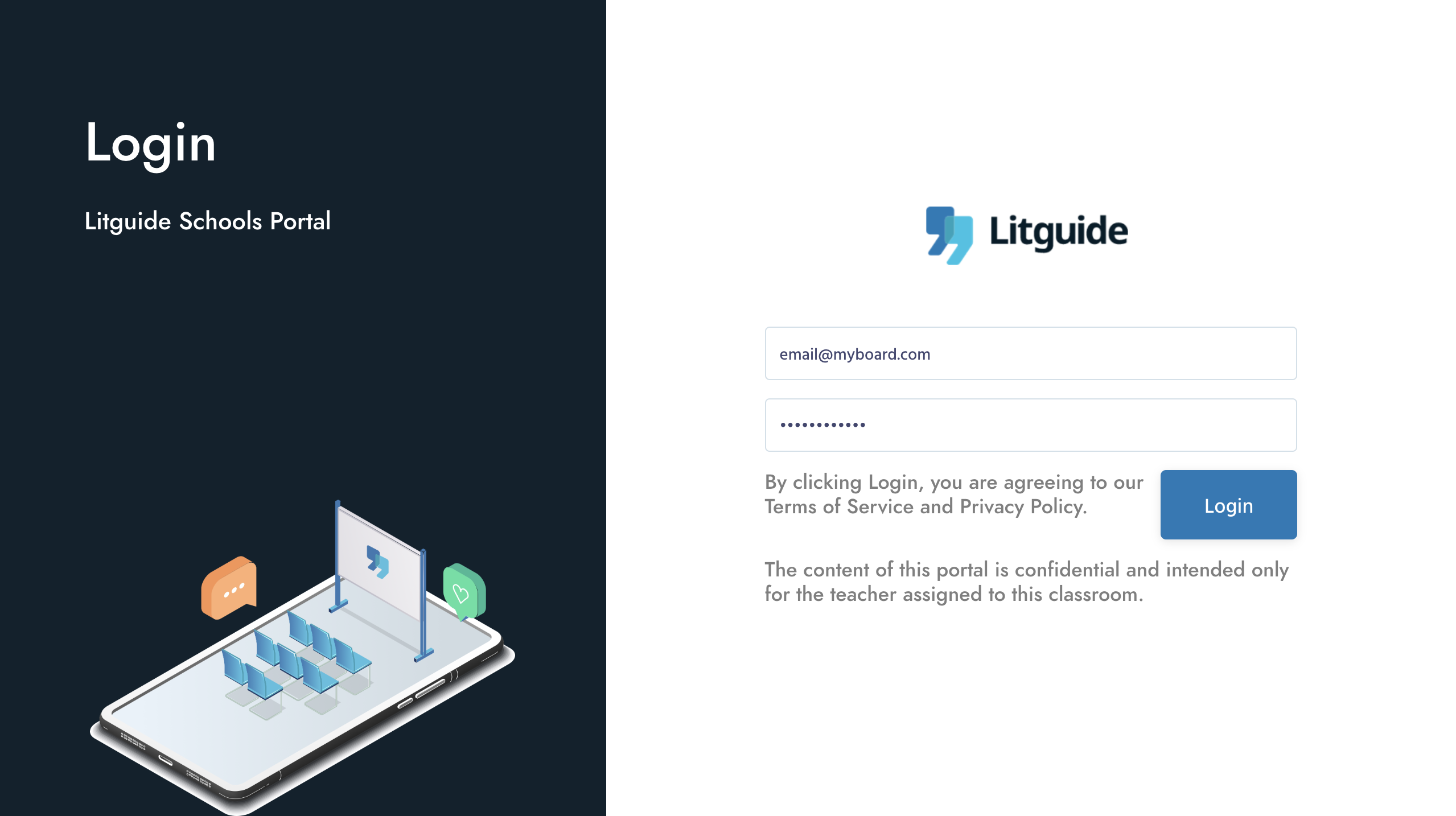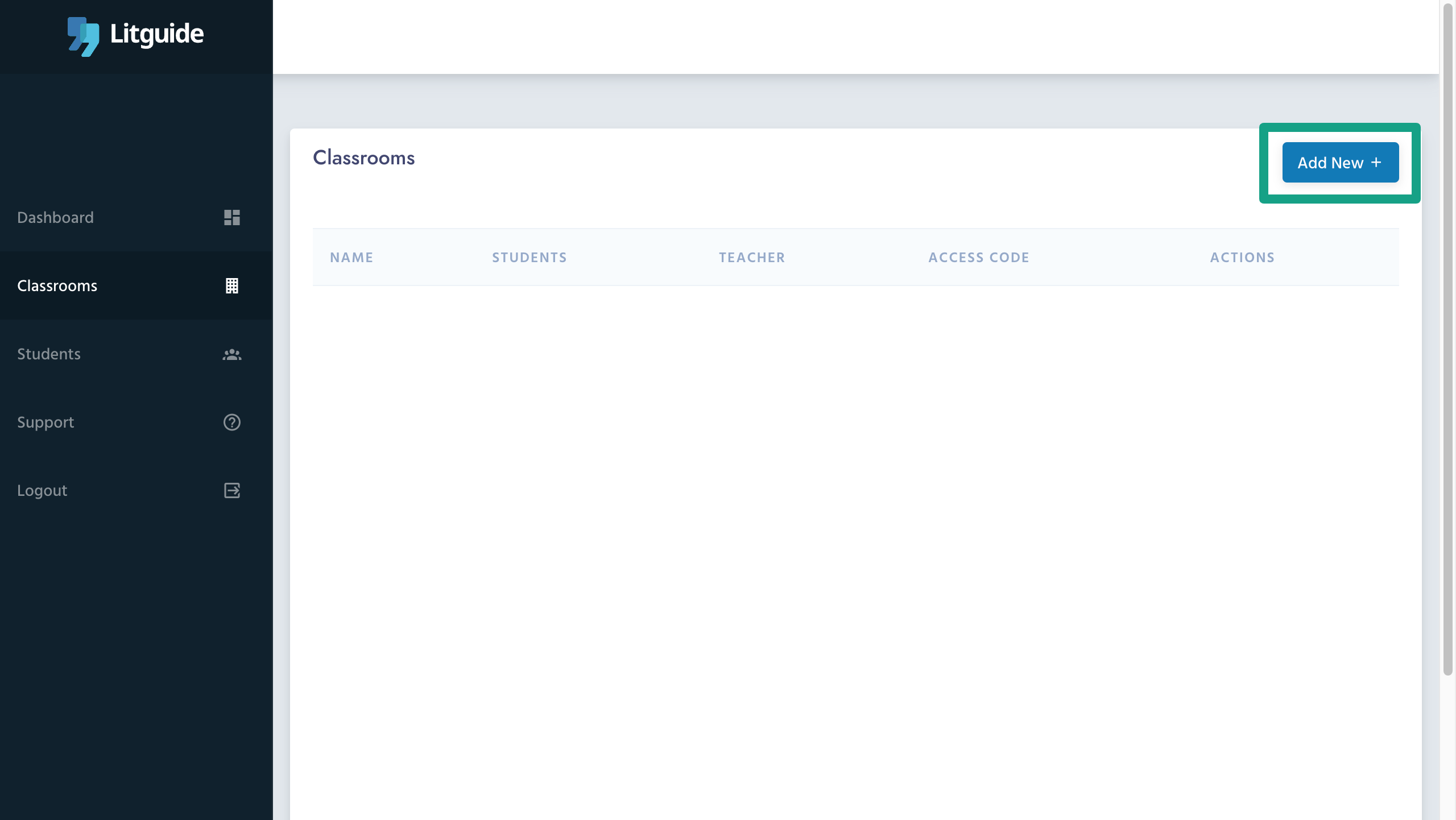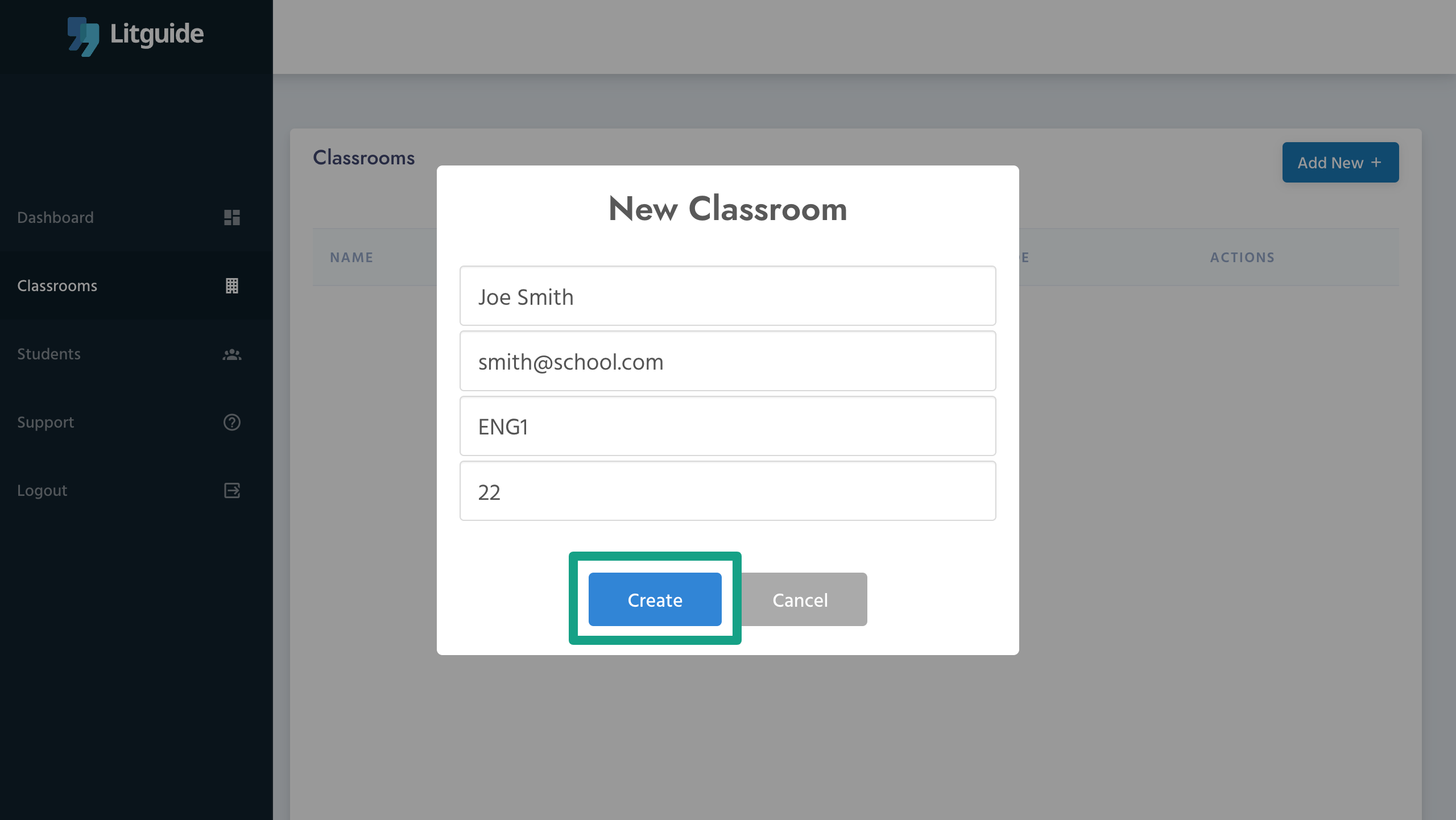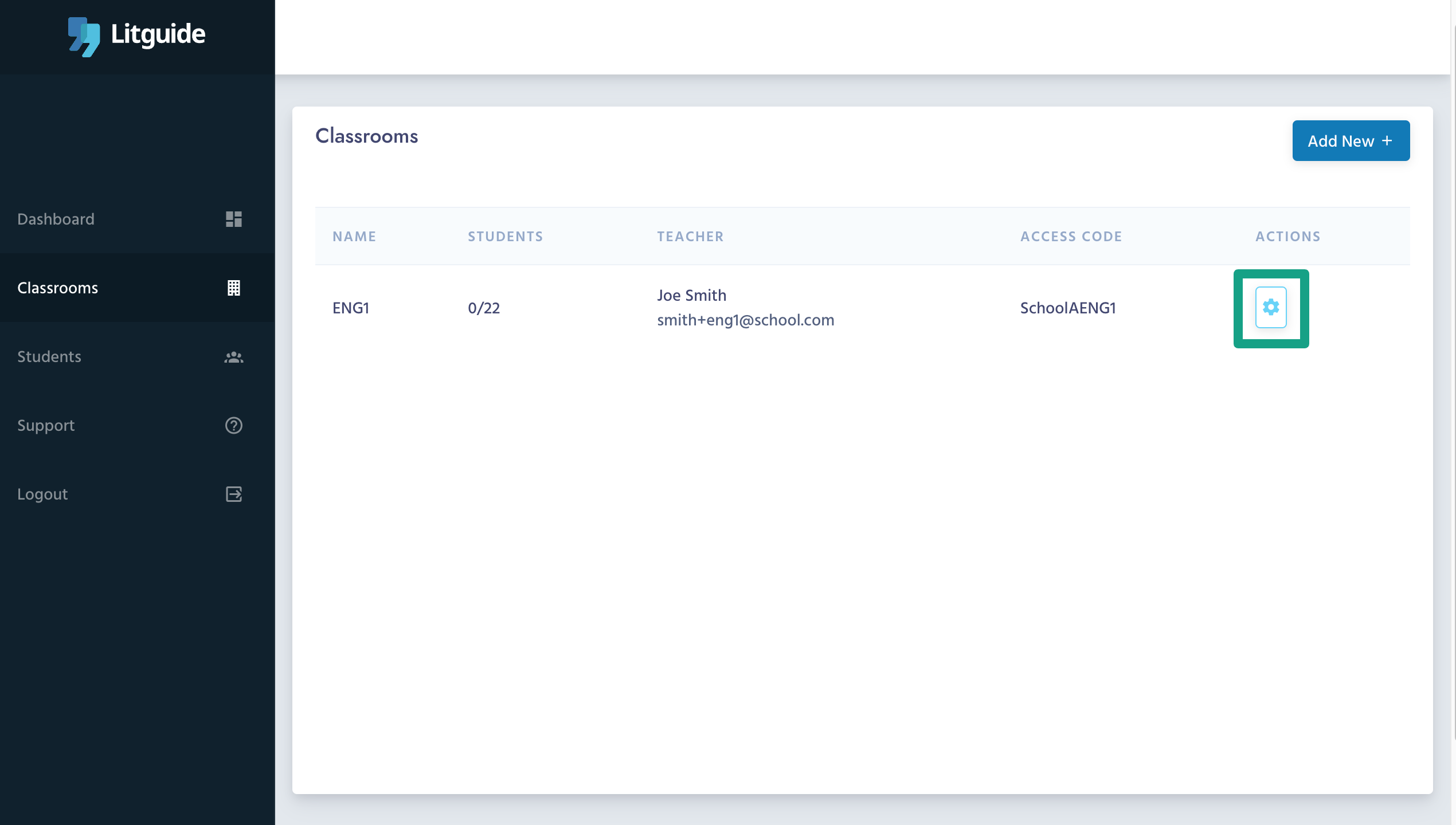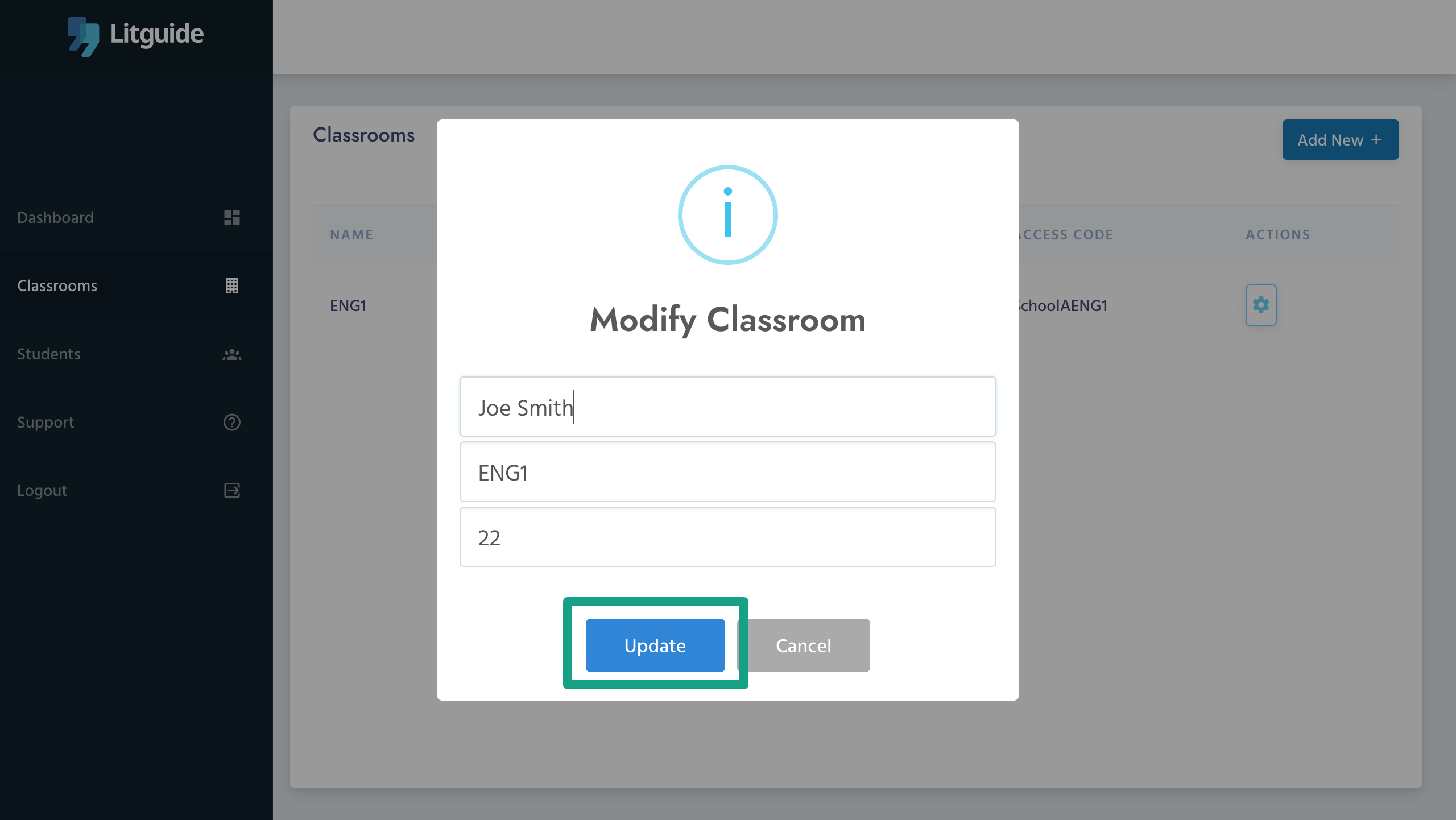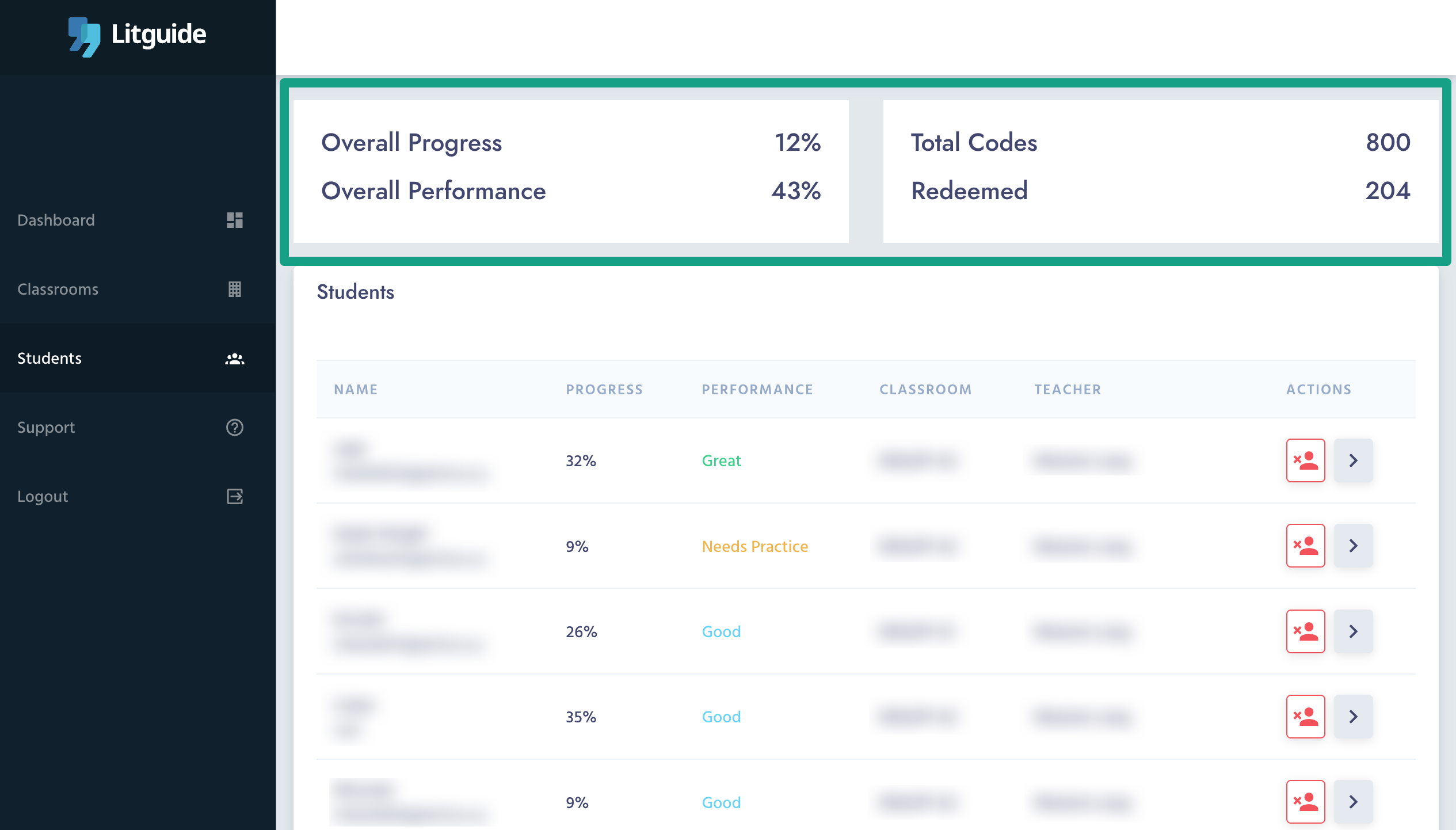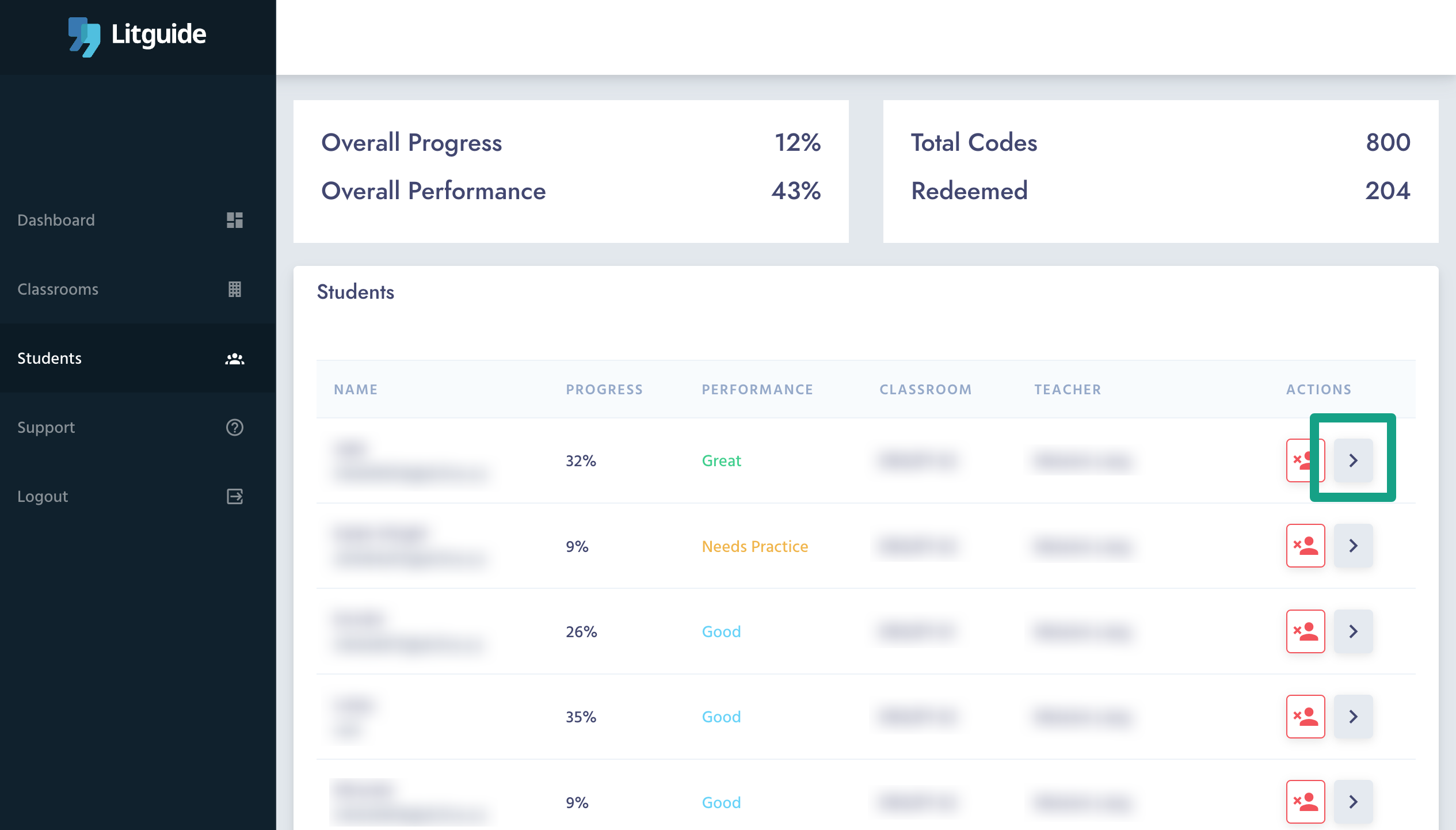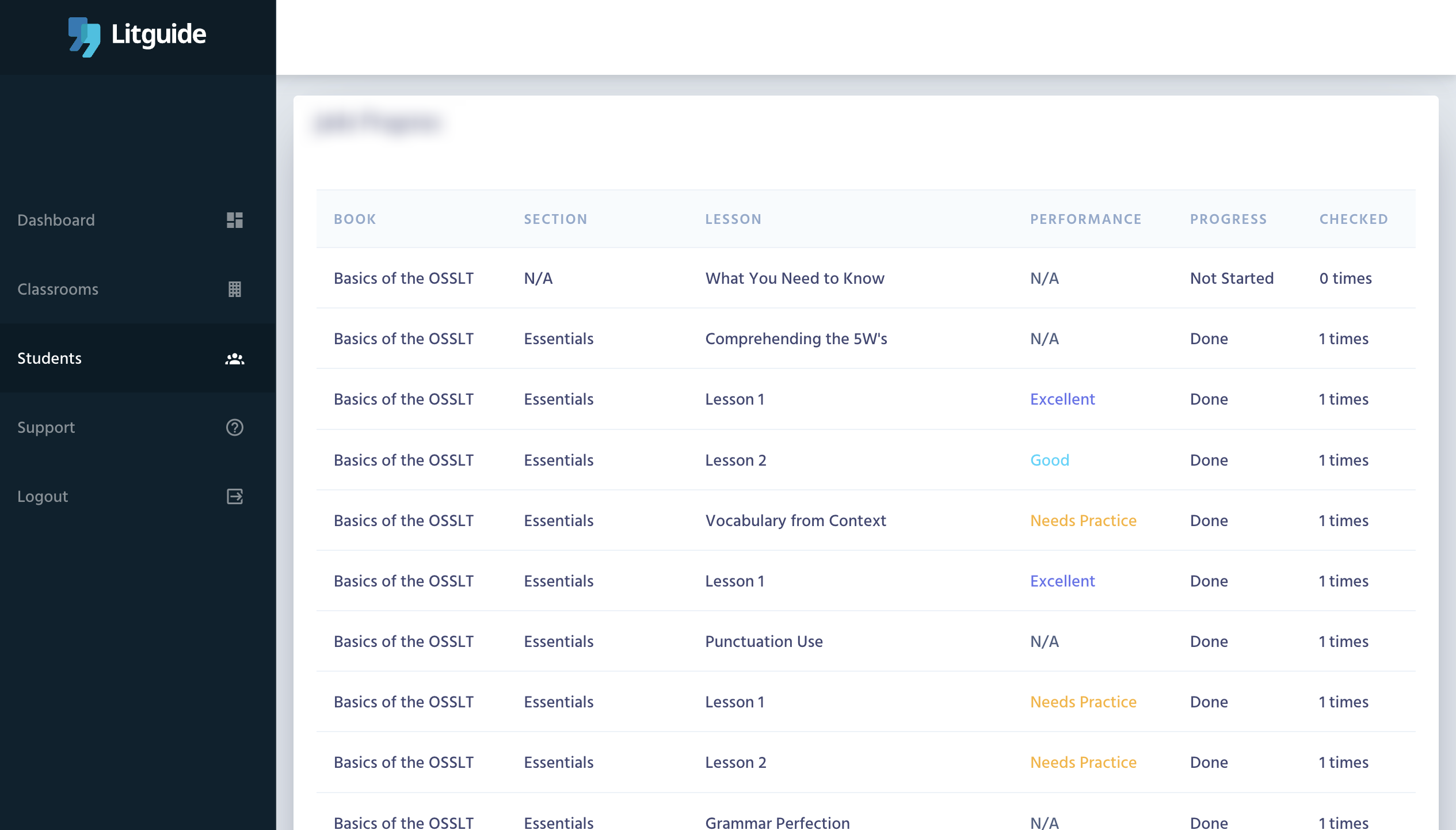Litguide Schools Portal Guide
Table of Contents
Access the Portal
Use the credentials shared with you in the "Your Litguide Invite" email and log into school.litguide.ca portal.
Classrooms
In the Classrooms tab, you can see the list of classrooms in your school and create new ones, each with an assigned teacher.
Add a New Classroom
On the Classrooms page and click "Add New +".
Enter the Class Information
Enter the following information on the create form and click "Create".
- Teacher Name
- Teacher Email Address
- Suffix Code: A unique classroom code that would be added to the end of the school redeem code (e.g. ENG1).
- Number of Students: This value is for student onboarding tracking purposes only.
Editing a Classroom
You can edit a classroom by clicking the settings icon. You can edit the following information and click "Update" to save your changes.
- Teacher Name
- Suffix Code
- Number of Students
Students
In the students tab you can see the list of all students in the school along with their assigned teacher and classroom.
Students Statistics
On top of the page you can find some statistics on the performance, progress, total available codes and the total redeem codes. The list of the students below this headers also includes the following information, in order:
- Nickname and Account Email
- Progress
- Performance
- Classroom
- Teacher
Removing a Student
Click the remove icon in each student's row to delete them from the school.
This action would not delete the student's account on Litguide but would restrict their access to the content. The student may redeem another classroom code from any school and get assigned to a new classroom and teacher.
Student Details
To view the details of a specific student, please click the chevron icon.
You'd then be navigated to the detail page with the students where you find the following tables:
- Overall Lesson Performance
- Essay Writing Questions
- Short Answer Questions
Additional Support
Feel free to contact us regarding any questions or concerns.